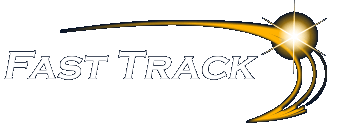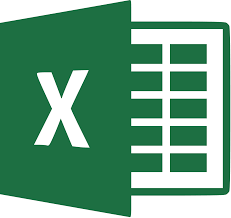
Excel Tools
So many tools to transform your Excel experience
The Excel Education Track
Our One Day Excel Courses
As an alternative to the standard Introductory, Intermediate and Advanced courses, why not consider our additional courses offering Fast-Paced, Content-Rich Courses covering lots of skills, tips and tricks – click the link to view the Fast Track course outline for each course
-
Excel the Basics (covering topics over Introduction and Intermediate levels)
-
Excel Beyond the Basics (covering topics over Intermediate and Advanced levels)
-
Excel Above and Beyond (covering topics over Advanced and further Advanced)
-
Excel BI – Using PowerPivots
-
A Day of DAX for PowerPivot
-
Power Query for Excel
-
Data Visualisation with Excel Dashboards
Visual Basic for Applications (VBA) Courses for Excel
Learn how to exploit the power of Excel and its programming capabilities to automate tasks and increase productivity
All versions of Microsoft Excel are supported – Please contact our Sales Team – see our Contact Page for more information
- Excel 2010 – Excel 2013 – Excel 2016 – Excel 2019 – Office 365