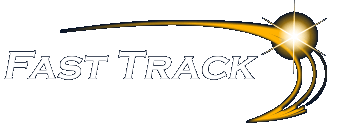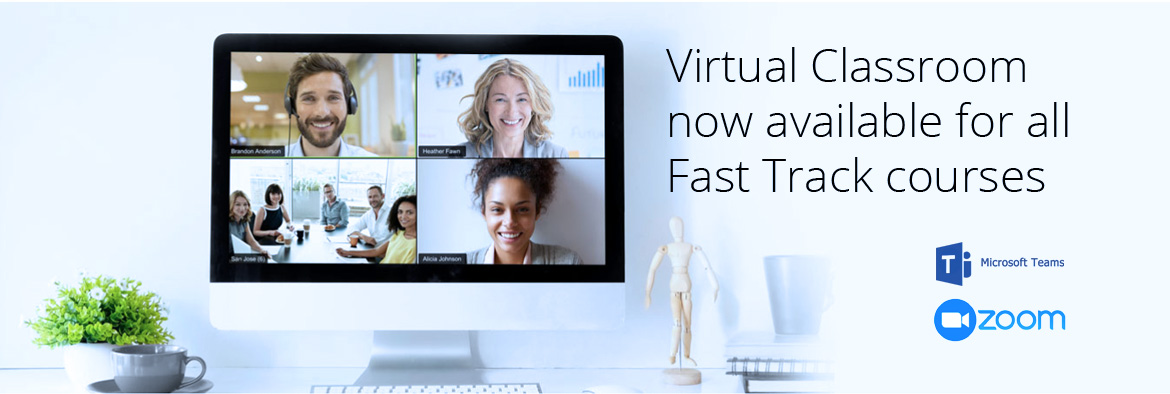
Preparing to join the Fast Track Virtual Classroom
When booking a place in our Virtual Classroom, prior to the course you will need to set up your training environment:
Microsoft Teams
The Fast Track Virtual Classroom is currently choosing Microsoft Teams as our main Conference platform. Therefore, before joining the Virtual Classroom you will need to download Microsoft Teams.
We have prepared a short guide which we hope will help – Fast Track – Teams Virtual Classroom Guide for Delegates
Dual Monitor Set Up
You can still attend a course with one monitor. However, having two monitors is a general requirement when attending IT training sessions for the following reasons:-
- It will improve your virtual experience
- You can work more effectively as you can view the Fast Track Virtual Classroom on one monitor and follow the Tutor moving through the features on the other
- You can work directly with the application software emulating what you are seeing in the Fast Track Virtual Classroom and following the instructions from our Fast Track Tutor
- It will make working with the virtual classroom a very simple and more enjoyable process
What you will need:
- Computer linked to large monitor to enable split screen to be viewed effectively – this can also be a Smart TV linked via HDMI cable
- Two computers – one running Microsoft Teams and one running the software application, e.g. Excel
- One computer running the software application and an IPad/Tablet running Microsoft Teams
Note : This needs to be set up in advance of joining the virtual classroom
Audio Set Up
One of the key criteria in making virtual attendees feel part of the class is two-way communications. Completing an audio check prior to the course is very important and will ensure that the audio/sound settings are setup optimally for you, including the sound level on your microphone and headphone volumes
Please read our Guide to Effective Learning in the Virtual Classroom for lots of tips!