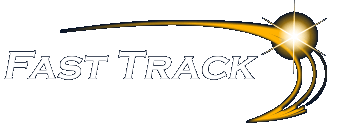Excel Beyond the Basics
Excel Beyond the Basics
Target Audience
Aimed at regular users of Excel, this comprehensive one day event will look at a wide range of features, functions and tricks to help you manage large and complex workloads, be more productive and save time
Delegate Pre-Requisites
All delegates should have a sound knowledge of building formulae using operators and functions together with the use of range names.
Delegates should be able to use absolute and relative referencing and be familiar with autofill techniques or have attended the Excel – The Basics course available
Course Duration
This is a One Day Course
Course Details
Courses commence at 9:30 a.m. through to 4:30 p.m.
A laptop computer is provided for each delegate attending on this packed programme to try out the tips and techniques demonstrated
All delegates will receive Training Courseware to refer to during the course, together with a Course Attendance Certificate
Scheduled Courses
Off-site scheduled courses are available at a location near you – this course is available on our current programme – call our team for more details
Corporate Courses
On-site Corporate courses are available – you provide the Conference Room … we bring everything else!
Modular Courses
Bite-sized ‘modular’ courses are available where you can build your own day course covering the topics that suit you – these are half day modules that you can mix and match
The Content
Absolute Rows & Columns
Range Names
Data Consolidation
Tables
- The Table Design Tools
- Calculated Columns
- Removing Duplicates
- Converting to a Range
Sorting & Filtering
- The filtering tools
- Date Filters
- Colour Filters
- Icon Filters
- Using Custom Filter
- Sorting Data using Custom Lists
Pivot Tables
- The new Pivot Table Design Tools
- Changing the Structure
- Filtering in Pivot Tables
- Using the Slicer Tool (version 2010 + only)
- Using Grouping
- Multiple Values
- Subtotals & Grand Totals
- Pivot Table Styles & Report Layouts
- Seeing the Details using Drill Down
- Report Filter Pages
- Calculated Fields
- Creating a Macro to quickly create a Pivot Table
Creating a Pivot Chart
- Why use Pivot Chart?
- Pivoting your Chart & The Charting Tools
- Using Sparklines feature (version 2010 + only)
Subtotalling & Outlining
- The Functions available
- Multiple Sub-Totals
- Using the Outline feature
Conditional Formatting
- An introduction to Conditional Formatting
Standardising Workbooks
- Data Validation
- Protecting areas of a Worksheet
Lookups
- Using VLOOKUP and HLOOKUP
Using MATCH and INDEX
- Why use MATCH and INDEX?
Data Validation
Logical Functions
- IF and Nested IF Statements
- SUMIF
- COUNTIF
- Using AND, OR Functions
Macros
- An introduction to Macros