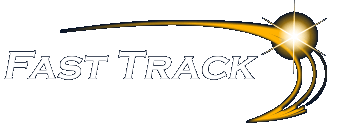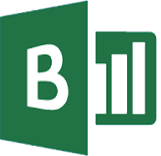 Power Business Intelligence Tools
Power Business Intelligence Tools
Tools to Transform, Analyse & Visualise Data
Power BI transforms your Company’s data into rich visuals so you can focus on what matters to you
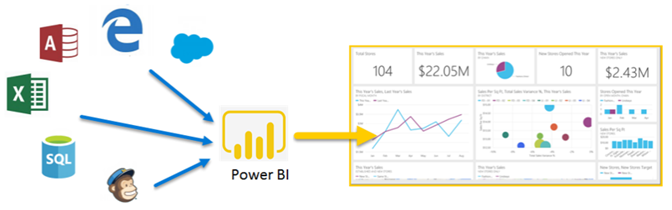
The Power BI Education Track
Your whole business on one dashboard
- Live dashboards provide a 360 degree view of your business
- Important metrics in one place
- Explore the data behind the dashboard using intuitive tools
- Pre-build dashboards to get you up and running quickly
Consistent Data Analysis
- Build robust, reusable models over your data to provide consistency across reporting and analysis in your organisation
- Power BI lets you be productive and creative
Power BI Desktop
- Combine data from databases, file and web services
- Visualise and analyse everything in one
Why the Power BI Education Track ?
We offer a full collection of courses now built to enable users to be fully conversant with Power BI. When clients are considering booking Power BI training, it’s crucial they understand the structure and purpose of the Power BI Education Track offered by Fast Track Computer Training.
This track consists of Six 1-day courses designed to provide a comprehensive understanding of Power BI utilisation, starting from the basics and progressing to more advanced concepts. Here’s why it’s recommended to attend these courses in order rather than picking a course arbitrarily from the middle:-
Progressive Learning Structure
- The Power BI Education Track is structured in a logical sequence, starting with the foundational concepts and gradually building upon them. Beginning with the “Introduction to Power BI in a Day” course ensures that participants establish a solid understanding of Power BI’s fundamental features and report creation process before delving into more complex topics.
Cumulative Knowledge Acquisition
- Each course in the track builds upon the knowledge acquired in previous sessions. For instance, the “Power Query in a Day” course focuses on data cleansing and transformation tools, assuming participants have already grasped the basics of report creation covered in the introductory course. Similarly, the “DAX Functions & Formulas in a Day” course assumes familiarity with Power BI report creation and dives into the DAX formula language.
Requisite Knowledge and Skills
- While participants may be tempted to join a later training day based on their perceived proficiency or interest in a specific topic, it’s essential to ensure they have the requisite knowledge from preceding sessions. For instance, attending the “Power BI Report Enhancement” course without prior exposure to DAX functions and report building might lead to challenges in understanding advanced concepts introduced in later sessions.
Comprehensive Skill Development
- By following the recommended order, participants undergo a comprehensive skill development journey, covering various aspects of Power BI utilization from report creation and data manipulation to advanced functionalities and cloud-based collaboration. This approach ensures that participants have a well-rounded understanding of Power BI’s capabilities and are equipped with the necessary skills to leverage them effectively.
Optimized Learning Experience
- Attending the courses in sequence allows participants to follow a structured learning path, maximizing their understanding and retention of the material. Jumping into a later training day without foundational knowledge may result in gaps in understanding and hinder the overall learning experience.
In summary, adhering to the prescribed order of the Power BI Education Track ensures a systematic and effective learning experience, enabling participants to build upon their knowledge progressively and ultimately become proficient in leveraging Power BI for data analysis and reporting tasks
Course 1 – Introduction to Power BI in a Day
- A day of working with the fundamental features of Power BI to get users started using the Power BI Desktop
Course 2 – A Day of Power Query (Query Editor) for Power BI
- Extending user knowledge of the extensive tools available with the Query Editor within Power BI Desktop
Course 3 – A Day of DAX for Power BI
- Extending user knowledge of the extensive DAX formula functions available to Power BI Desktop
Course 4 – Power BI Report Building
- Using a range of the available functionality to create a multiple page report ready to publish to Power BI (Service)
Course 5 – Power BI Report Enhancement
- Adding more functionality to Power BI Reports
Course 6 – Getting to Grips with the Power BI Service
- An introduction to the options available via PowerBi.com, and what developers & users can do with reports and live dashboards.
2 Day Course – Advanced Data Analysis with Power BI
We also offer a 2 day course which does not contain the complete detail of the Power BI Education Track courses as detailed above, due to limited timescale. If delegates attend this 2 day course and then progress through the 1 day courses with the Power BI Education Track, there is some duplication – for further clarification please drop us an email or call us on 07850 340315.
Modular Courses also available
Power BI Modular – 2.5 Hour Session (2 per day) – Build your First Report with Power BI
Power BI Modular – 1.5 Hour Session (3 per day) – An Overview of Power BI (Demo)
Power BI Modular – 1.5 Hour Session (3 per day) – An Overview of DAX Formulas for Power BI (Demo)
Now available through our Virtual Classroom – contact our Sales Team for more information 07850 340315